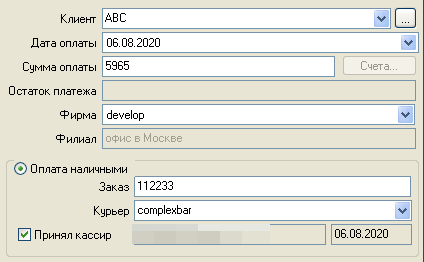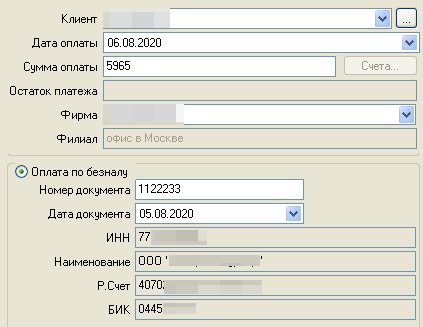How to close an invoice
Версия от 12:15, 14 ноября 2022; Daria (обсуждение | вклад) (Новая страница: «The issued invoice is called closed (paid) when the full amount of the payment is received from the client to the balance of the courier service company. Such acc…»)
The issued invoice is called closed (paid) when the full amount of the payment is received from the client to the balance of the courier service company. Such accounts in the system are marked in gray. An invoice can be closed with one or more payments. The system allows you to take into account cash and non-cash payments.
This article describes only how to enter payments. For more details, see the Invoices, Payments section.
Cash payment
- In the top menu, click Documents → Invoices. The system will show a list of all issued invoices. Paid (closed) invoices are marked in gray.
- Select the required invoice → right-click → Enter payment. The system will open the payment input window.
- If required, edit the Date and Amount of payment. One invoice can be closed with several payments.
- Select the Company and Branch to which the client's money will be transferred.
- Enable the Cash Payment option.
- Specify the Order number for which the money was received.
- Select the Courier who delivered the money.
- Enable the Accepted by cashier option so that the system saves who and on what day accepted the payment.
- Click OK to save the payment.
Безналичная оплата
- В верхнем меню нажмите Документы → Счета. Система откроет список всех выставленных счетов. Серым цветом выделены оплаченные (закрытые) счета.
- Выберите нужный счет → нажмите ПКМ → Ввести оплату. Система откроет окно ввода платежа.
- Если требуется, то отредактируйте Дату и Сумму оплаты. Один счет может быть закрыт несколькими платежами.
- Выберите Фирму и Филиал, на счет которого поступят деньги клиента.
- Включите опцию Оплата по безналу.
- Введите в поле Номер документа номер платежного поручения.
- Укажите в поле Дата документа дату платежного поручения.
- Нажмите OK, чтобы сохранить платеж.
|
Предыдущий шаг |
Следующий шаг |