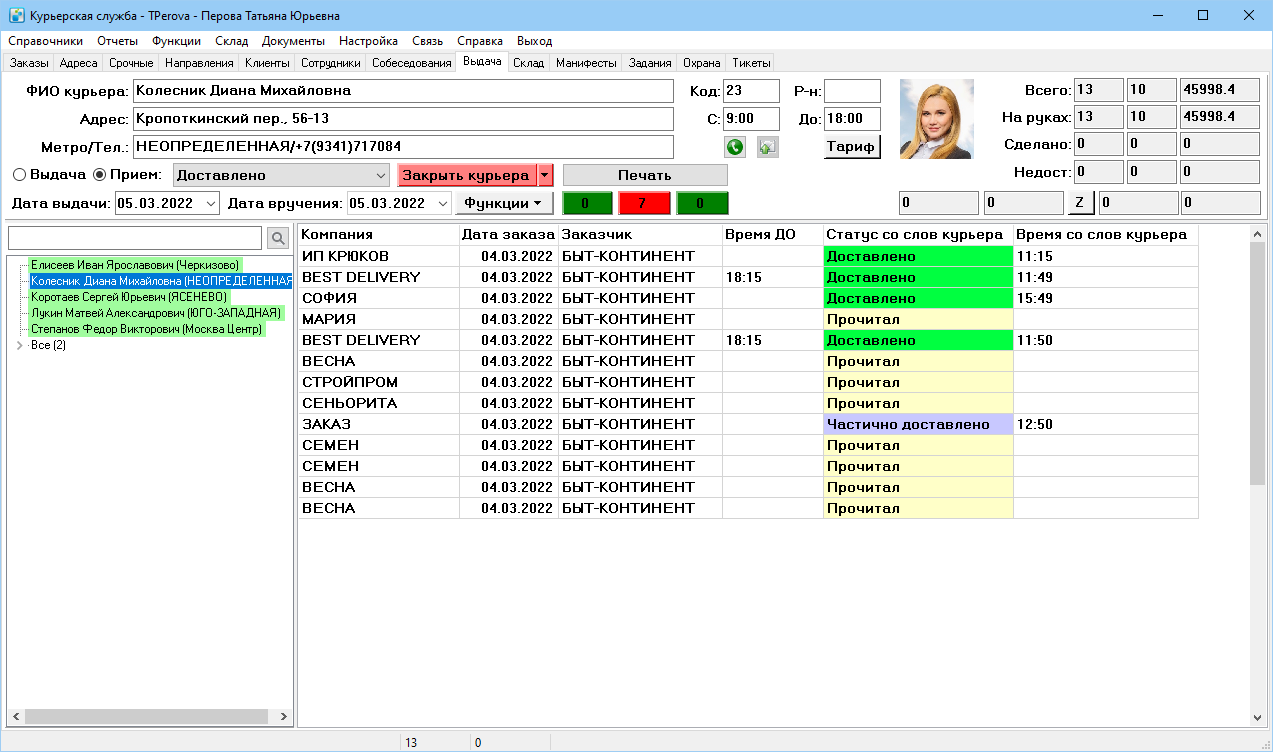How to hand over shipments to the courier — различия между версиями
Daria (обсуждение | вклад) (Новая страница: «The system must reflect the transfer of shipments to the courier. This will enable you to monitor the progress of orders that have been fulfilled. The operator us…») |
Daria (обсуждение | вклад) |
||
| Строка 7: | Строка 7: | ||
# Scan the barcode on the shipment to be issued. | # Scan the barcode on the shipment to be issued. | ||
# The shipment will be listed with the delivery status «Handed Over» in the table of orders on the right. The order won't be closed or given the status «Delivered», «Not delivered» or «Not delivered for a reason» until the operator does so. Enter the order's issue date in the table to view closed orders. | # The shipment will be listed with the delivery status «Handed Over» in the table of orders on the right. The order won't be closed or given the status «Delivered», «Not delivered» or «Not delivered for a reason» until the operator does so. Enter the order's issue date in the table to view closed orders. | ||
| − | # Provide the courier with the scanned packages and any accompanying documents. To create accompanying documents follow [[How to generate accompanying documents | + | # Provide the courier with the scanned packages and any accompanying documents. To create accompanying documents follow [[How to generate accompanying documents|the next step of Quick Start]]. |
| − | |the next step of Quick Start]]. | ||
[[Файл:Выдача.png|none|1000 px]] | [[Файл:Выдача.png|none|1000 px]] | ||
Версия 09:54, 14 ноября 2022
The system must reflect the transfer of shipments to the courier. This will enable you to monitor the progress of orders that have been fulfilled. The operator uses the Issue tab of the system to complete the handover process. Only the algorithm for shipment assignment is covered in this article. See the article «Shipment Issue» for a more thorough explanation.
To hand over a shipment:
- Select the Issue tab from the system's top menu.
- Scan a courier’s ID or choose a courier from the list on the left. If the courier is not listed, choose the courier entry in the list by clicking the Employees tab, then click the Shipment Issue.
- Make sure that Issue mode is selected. The issue date is automatically set by the system to the current day.
- Scan the barcode on the shipment to be issued.
- The shipment will be listed with the delivery status «Handed Over» in the table of orders on the right. The order won't be closed or given the status «Delivered», «Not delivered» or «Not delivered for a reason» until the operator does so. Enter the order's issue date in the table to view closed orders.
- Provide the courier with the scanned packages and any accompanying documents. To create accompanying documents follow the next step of Quick Start.
|
Previous step |