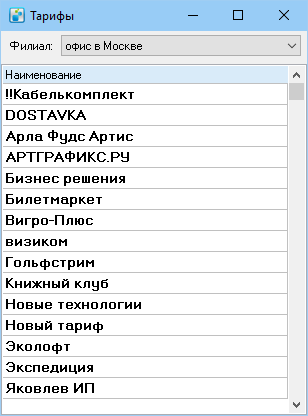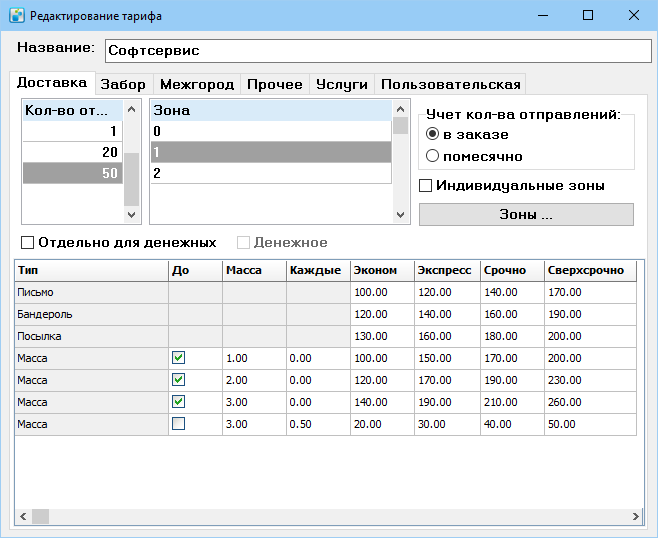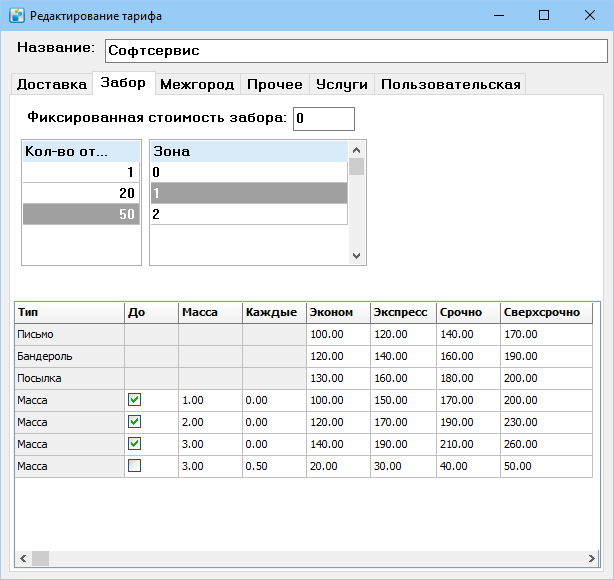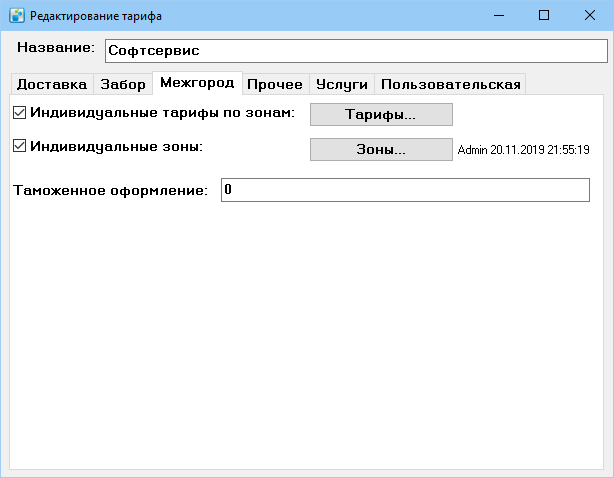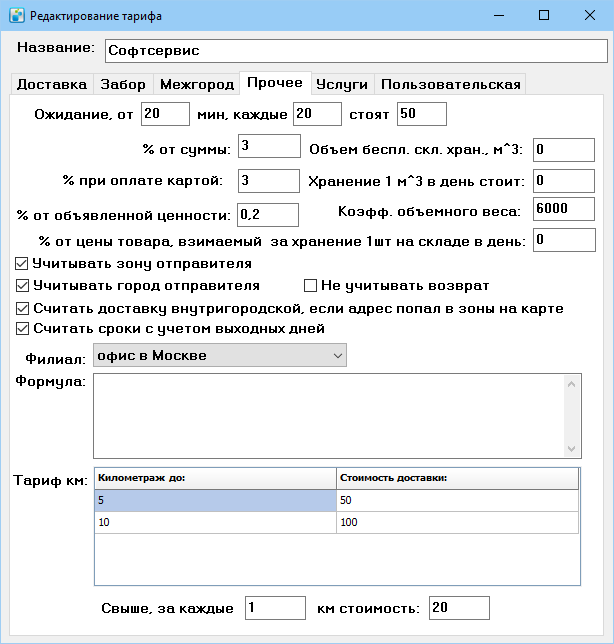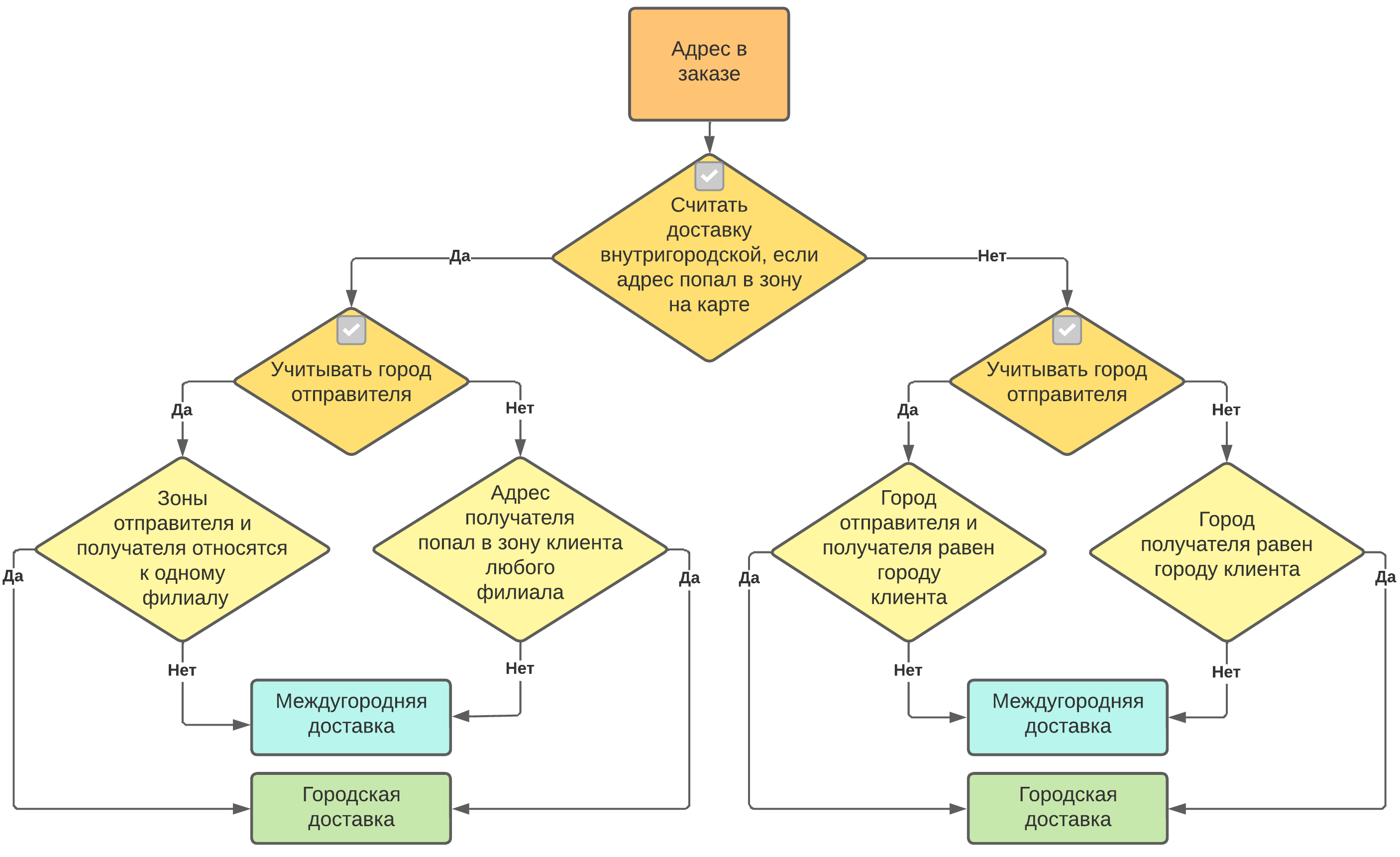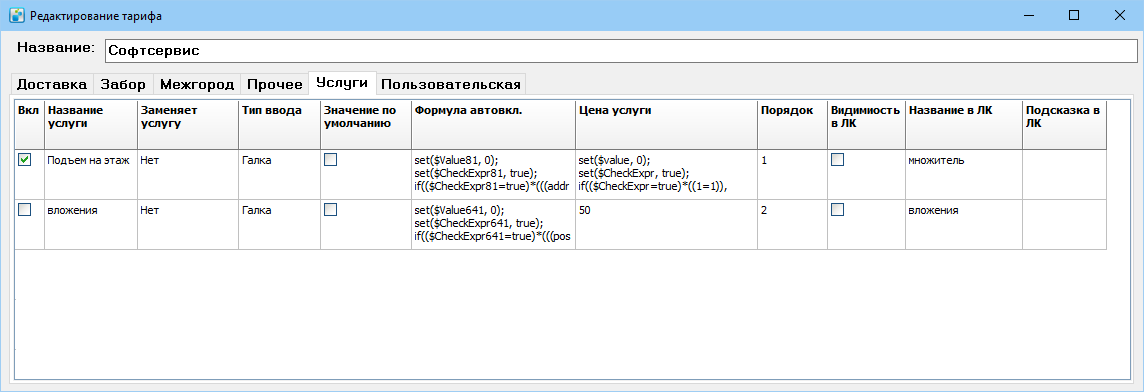Client rates — различия между версиями
Daria (обсуждение | вклад) (→Междугородние отправления) |
Daria (обсуждение | вклад) (→Other) |
||
| (не показано 5 промежуточных версий этого же участника) | |||
| Строка 40: | Строка 40: | ||
The cost of delivery depends on the following parameters: | The cost of delivery depends on the following parameters: | ||
| − | * '''shipment quantity'''. | + | * '''shipment quantity'''. This can be the number of items in an order or the total of all orders received during the month. Specify the desired mode in the '''Counting the number of items''' block. <br>To add a row to the '''Number of shipments''' table, press F3 or select the '''Add''' context menu item and specify the number of shipments. For a new quantity, the zones and the rate grid of the previous quantity are copied.<br>The basic criteria for calculating the number of shipments can be found under '''References''' > '''Variables''' > '''Finance''' > '''Calculating the number of shipments per month'''.<br>For system version 2008.0.0.669 and higher, additional selection parameters can be included in the calculation of the number of shipments per month. The system option "OnOrderCountCalc" is designed for this purpose, please contact technical support to change it. |
| − | * ''' | + | * '''delivery zone'''. The '''Zone''' table shows all zones outlined in the reference [[Zones on map|'''Zones On Map''']]. Select a zone in the table and set up a rate schedule for it. |
| − | * ''' | + | * '''urgency mode''' in the rate table. Urgency modes cannot be deleted, but can be hidden if not in use. To add a new urgency mode or hide unused, go to '''References''' > '''Statuses''' > '''17 Urgency modes'''. There, in the context menu of the mode by clicking the "Additional information" button you can change the delivery time for urgency mode. |
| − | ''' | + | '''Individual rates'''. If the box is checked, you can outline individual zones for the rate and calculate the cost of delivery for them. |
| − | ''' | + | '''Zones'''. Clicking the button opens a map for creating individual zones. |
| − | + | In the rate table specify the delivery cost for different types of shipments depending on the urgency mode. There are 3 types of shipments in the table by default: ''Letter'', ''Parcel'', ''Package''. Shipment types are stored in '''References''' > '''Statuses'' > '''18 Shipment Types''. | |
| − | + | To establish the dependence of the cost of delivery on the weight of the shipment: | |
| − | # | + | # In the rate table press F3 or select '''Add''' from the context menu. A new line '''Weight''' appears. |
| − | #: | + | #:In this line type, you can write the cost of delivery of shipment, the weight of which: |
| − | #* | + | #* does not exceed the value set in the '''Weight''' column - set the checkbox in the '''To''' column and the value '''0''' in the '''Every''' column. For example, in the picture above for shipment with a weight of 1 to 2 kg the delivery sum will be 5 dollars in the '''Express''' urgency mode; |
| − | #* | + | #* is equal or exceeds the value set in the '''Weight''' column - set the billing step in the '''Every''' column, uncheck the '''To''' checkbox. For example, in the picture above, if the weight exceeds 3 kg for every 0.5 kg, the delivery amount is increased by 50 cents in the urgency mode '''Economy'''. |
| − | # | + | # Create the desired number of '''Weight''' lines and set the weight limits and excess step. |
| − | # | + | # For each line, specify the rate for the different urgency modes. |
| − | ''' | + | '''Separate for cash tasks'''. If the checkbox is selected, the delivery with cash on delivery (cash tasks) uses a separate rate table, and it must be filled out. It is displayed when the checkbox '''Cash task''' is checked. If the '''Separate for cash tasks''' checkbox is selected and the rate table for cash tasks is not filled in, cash tasks are not charged. |
| − | + | For branches in different cities, you can set up the same rate table for intracity delivery. For that in the References [[Zones on map|«Zones on map»]] outline zones on the map and give them the same name, for example, the center everywhere as zone 1. In this case, the delivery city is determined by the branch of the courier. | |
====Pickup==== | ====Pickup==== | ||
| Строка 92: | Строка 92: | ||
</spoiler> | </spoiler> | ||
| − | === | + | ===Other=== |
| − | + | The '''Other''' tab is used to configure additional rate parameters. | |
[[Файл:Ред тарифа прочее.png|500 px]] | [[Файл:Ред тарифа прочее.png|500 px]] | ||
| − | ''' | + | '''Waiting'''. Specify the time and cost of waiting for the courier. |
| − | '''% | + | '''% of the amount'''. The amount of the courier service fee for the transportation of cash. |
| − | '''% | + | '''% when paying by card'''. The amount of the courier service fee for acquiring. |
| − | '''% | + | '''% of the declared value'''. This percentage is taken from the difference between the declared value and the amount to be encashed, if it is greater than or equal to zero, and is added to the percentage of the amount to be encashed. |
| − | ''' | + | '''Free storage volume, м^3''', '''Storage of 1 м^3 per day costs'''. These fields are related to [[Warehouse module|warehouse module]]. At the end of each day of the storage period, the volume of supplier goods in the warehouse of the courier service is calculated, the volumes are summed up and multiplied by the value of storage cost of 1 м^3 per day. You can view the report under the main menu item '''Warehouse''' > '''Reports''' > '''Storage Cost Report'''. |
| − | ''' | + | '''Dimensional weight coeff.'''. For more information see [https://ru.wikipedia.org/wiki/%D0%9E%D0%B1%D1%8A%D1%91%D0%BC%D0%BD%D1%8B%D0%B9_%D0%B2%D0%B5%D1%81_%D0%BE%D1%82%D0%BF%D1%80%D0%B0%D0%B2%D0%BB%D0%B5%D0%BD%D0%B8%D1%8F Dimensional shipment weight]. After entering the new field value, restart MeaSoft to apply the changes. The default coefficient value is set to <mparam code="ValueToMass"/>. |
| − | '''% | + | '''% of the goods price charged for keeping 1pc in stock per day'''. % from the retail price of the product, which is added to the daily cost of keeping this product in stock. The price of the item is indicated in the product card, in the '''Retail price''' field.. |
| − | ''' | + | '''Use sender zone'''. Works for intracity items. If checked, the "return" shipping cost is calculated for the zone that includes the sender's address. If unchecked, for the zone that includes the recipient's address. If the sender's zone code ('''Directory''' > '''Statuses''' > '''51 Zones''' > '''Customer Zones''') is greater than the recipient's zone code, then the delivery cost "there" is calculated by the sender's zone. |
| − | ''' | + | '''Use sender city/town'''. If the checkbox is selected, the delivery is charged at intercity rates. If the checkbox is unchecked, the sender city is the city of the branch the customer works with. |
| − | <spoiler text=" | + | <spoiler text="Flagging scheme">[[Файл:Схема тарифов.png|none|1000 px]]</spoiler> |
| − | ''' | + | '''Delivery is urban if address is within the map zones'''. If the box is checked, the item that is in the zone of another city will be charged according to the intracity rates of that city. For example, when delivering from San Francisco to San Jose, the rate for San Joae delivery will be applied. |
| − | ''' | + | '''Free return trip'''. If the checkbox is selected, transportation of return documents from the client is not charged. |
| − | ''' | + | '''Calculate dates including weekends'''. If the checkbox is selected, the scheduled delivery date is calculated taking into account [[Weekends|the weelends]]. If the checkbox is unchecked, the delivery time is counted by calendar days excluding weekends. |
| − | ''' | + | '''Branch'''. In the drop-down list, select the branch the courier service client works with. |
| − | ''' | + | '''Formula'''. Field for entering a text formula for an additional service. The cost calculated by the formula goes to the "Base" line of the service specification. |
| − | + | === Services === | |
| − | + | The tab is used to create additional services for the rate. The total cost of delivery is determined by adding the prices of the provided services. | |
| − | |||
| − | |||
[[Файл:Ред тарифа доп услуги.png|900 px|none]] | [[Файл:Ред тарифа доп услуги.png|900 px|none]] | ||
| − | + | For details see [[Value-added services|«Value-added services»]]. | |
| − | + | If in the column «Replaces the service» you select a general service, rate service will be used instead. | |
| − | + | Services set up in rates in [[Shipment card#Services|shipment card]] are displayed after the general services. | |
Текущая версия на 14:33, 7 декабря 2022
Содержание
Rates
«Rates» refernces intended for creation and storage of client rates for intracity and individual intercity deliveries.
To see the rates list, select Refernces > Rates. It will open a list of rates organised by name.
To pin the rate on top of the list and display it by default, e.g. while creating a new client card, add an exclamation mark at the beginning of the rate name.
The number of rates is not limited, you can create copies of them and bind them to customers.
To create a rate click F3.
To create a copy of an existing rate, select it in the list and from the context menu select Create copy.
To delete a rate, select it in the list and select from the context menu Delete. You won't be able to delete a rate if it has been assigned to a client.
Rate card looks the following way:
The Delivery and Pickup tabs are for configuring city delivery rates.
The Intercity tab is intended for configuring intercity delivery rates.
On the Other tab you can configure extra markups for the rate.
The Services tab is intended for rating value-added services, e.g. floor lift or packaging.
The Custom tab allows you to add any custom fields, and is hidden by default. The tab appears when custom fields are defined in the statuses. These fields can be used in services. There you can store the cost of services, the percentage of services and configure these values individually for each client and rate.
City delivery
Delivery
The Delivery tab is intended for creation and storage of shipment delivery rates.
Name. Name your rate.
The cost of delivery depends on the following parameters:
- shipment quantity. This can be the number of items in an order or the total of all orders received during the month. Specify the desired mode in the Counting the number of items block.
To add a row to the Number of shipments table, press F3 or select the Add context menu item and specify the number of shipments. For a new quantity, the zones and the rate grid of the previous quantity are copied.
The basic criteria for calculating the number of shipments can be found under References > Variables > Finance > Calculating the number of shipments per month.
For system version 2008.0.0.669 and higher, additional selection parameters can be included in the calculation of the number of shipments per month. The system option "OnOrderCountCalc" is designed for this purpose, please contact technical support to change it. - delivery zone. The Zone table shows all zones outlined in the reference Zones On Map. Select a zone in the table and set up a rate schedule for it.
- urgency mode in the rate table. Urgency modes cannot be deleted, but can be hidden if not in use. To add a new urgency mode or hide unused, go to References > Statuses > 17 Urgency modes. There, in the context menu of the mode by clicking the "Additional information" button you can change the delivery time for urgency mode.
Individual rates. If the box is checked, you can outline individual zones for the rate and calculate the cost of delivery for them.
Zones. Clicking the button opens a map for creating individual zones.
In the rate table specify the delivery cost for different types of shipments depending on the urgency mode. There are 3 types of shipments in the table by default: Letter, Parcel, Package. Shipment types are stored in References > Statuses > 18 Shipment Types.
To establish the dependence of the cost of delivery on the weight of the shipment:
- In the rate table press F3 or select Add from the context menu. A new line Weight appears.
- In this line type, you can write the cost of delivery of shipment, the weight of which:
- does not exceed the value set in the Weight column - set the checkbox in the To column and the value 0 in the Every column. For example, in the picture above for shipment with a weight of 1 to 2 kg the delivery sum will be 5 dollars in the Express urgency mode;
- is equal or exceeds the value set in the Weight column - set the billing step in the Every column, uncheck the To checkbox. For example, in the picture above, if the weight exceeds 3 kg for every 0.5 kg, the delivery amount is increased by 50 cents in the urgency mode Economy.
- Create the desired number of Weight lines and set the weight limits and excess step.
- For each line, specify the rate for the different urgency modes.
Separate for cash tasks. If the checkbox is selected, the delivery with cash on delivery (cash tasks) uses a separate rate table, and it must be filled out. It is displayed when the checkbox Cash task is checked. If the Separate for cash tasks checkbox is selected and the rate table for cash tasks is not filled in, cash tasks are not charged.
For branches in different cities, you can set up the same rate table for intracity delivery. For that in the References «Zones on map» outline zones on the map and give them the same name, for example, the center everywhere as zone 1. In this case, the delivery city is determined by the branch of the courier.
Pickup
The Pickup tab is intended for creation and storage of pickup rates.
There are following ways to rate pickups:
- set fixed rate in the Fixed pickup fee field. If there is any value in this filed, the rate grid won't work. Thus, if you specify the value 0, pickup will be free;
- create a rate grid based on the number of items, zones, urgency modes, and weight. For details see Delivery.
You can create separate urgency modes for pickups. To do this open References > Statuses > 17 Urgency modes, create a new urgency mode and in the additional features set Enabled for pickups only.
Intercity deliveries
The Intercity tab is intended for creation and storage of intercity delivery rates.
To create individual rates, check the checkbox Individual rates by zones and click Rates. Individual rates are set up in the same way as general rates. For more information see «Rates by zones».
To set individual zones for clients, check the checkbox Individual zones and click Zones. Individual zones are set up in the same way as general zones. For more information see «Zones».
If both checkboxes are unchecked, general rates and general intercity delivery zones apply.
Customs clearance. Customs clearance cost.
Other
The Other tab is used to configure additional rate parameters.
Waiting. Specify the time and cost of waiting for the courier.
% of the amount. The amount of the courier service fee for the transportation of cash.
% when paying by card. The amount of the courier service fee for acquiring.
% of the declared value. This percentage is taken from the difference between the declared value and the amount to be encashed, if it is greater than or equal to zero, and is added to the percentage of the amount to be encashed.
Free storage volume, м^3, Storage of 1 м^3 per day costs. These fields are related to warehouse module. At the end of each day of the storage period, the volume of supplier goods in the warehouse of the courier service is calculated, the volumes are summed up and multiplied by the value of storage cost of 1 м^3 per day. You can view the report under the main menu item Warehouse > Reports > Storage Cost Report.
Dimensional weight coeff.. For more information see Dimensional shipment weight. After entering the new field value, restart MeaSoft to apply the changes. The default coefficient value is set to Коэффициент объемного веса% of the goods price charged for keeping 1pc in stock per day. % from the retail price of the product, which is added to the daily cost of keeping this product in stock. The price of the item is indicated in the product card, in the Retail price field..
Use sender zone. Works for intracity items. If checked, the "return" shipping cost is calculated for the zone that includes the sender's address. If unchecked, for the zone that includes the recipient's address. If the sender's zone code (Directory > Statuses > 51 Zones > Customer Zones) is greater than the recipient's zone code, then the delivery cost "there" is calculated by the sender's zone.
Use sender city/town. If the checkbox is selected, the delivery is charged at intercity rates. If the checkbox is unchecked, the sender city is the city of the branch the customer works with.
Delivery is urban if address is within the map zones. If the box is checked, the item that is in the zone of another city will be charged according to the intracity rates of that city. For example, when delivering from San Francisco to San Jose, the rate for San Joae delivery will be applied.
Free return trip. If the checkbox is selected, transportation of return documents from the client is not charged.
Calculate dates including weekends. If the checkbox is selected, the scheduled delivery date is calculated taking into account the weelends. If the checkbox is unchecked, the delivery time is counted by calendar days excluding weekends.
Branch. In the drop-down list, select the branch the courier service client works with.
Formula. Field for entering a text formula for an additional service. The cost calculated by the formula goes to the "Base" line of the service specification.
Services
The tab is used to create additional services for the rate. The total cost of delivery is determined by adding the prices of the provided services.
For details see «Value-added services».
If in the column «Replaces the service» you select a general service, rate service will be used instead.
Services set up in rates in shipment card are displayed after the general services.