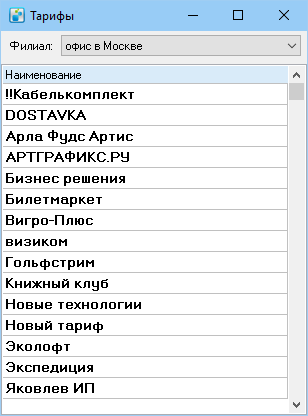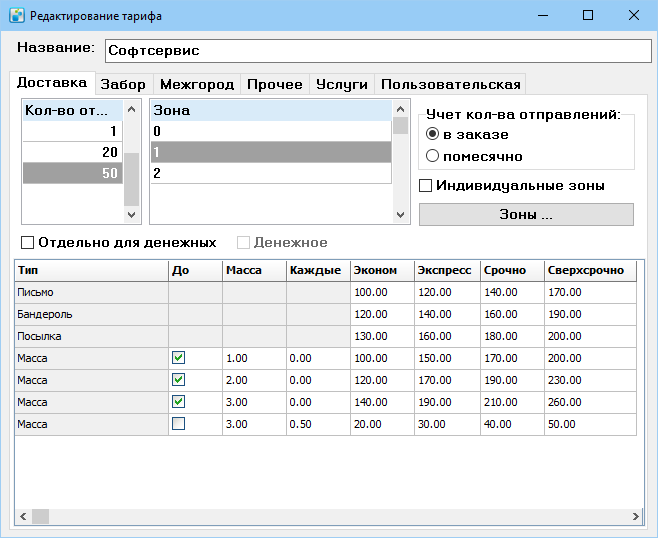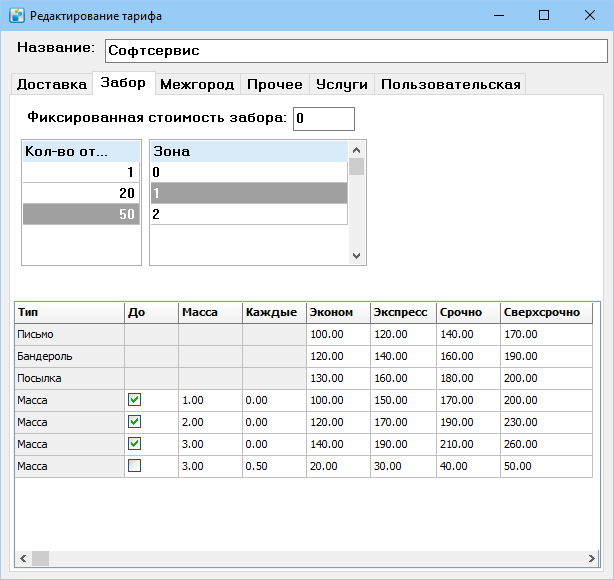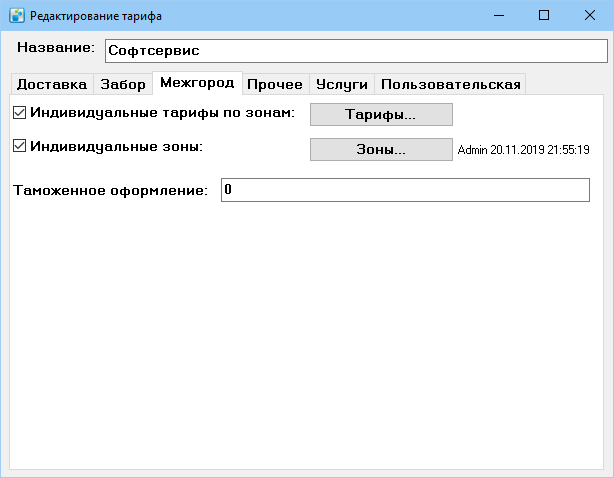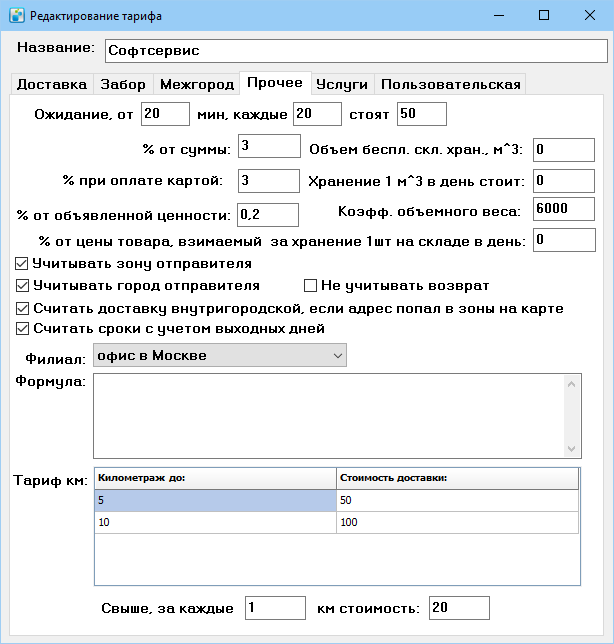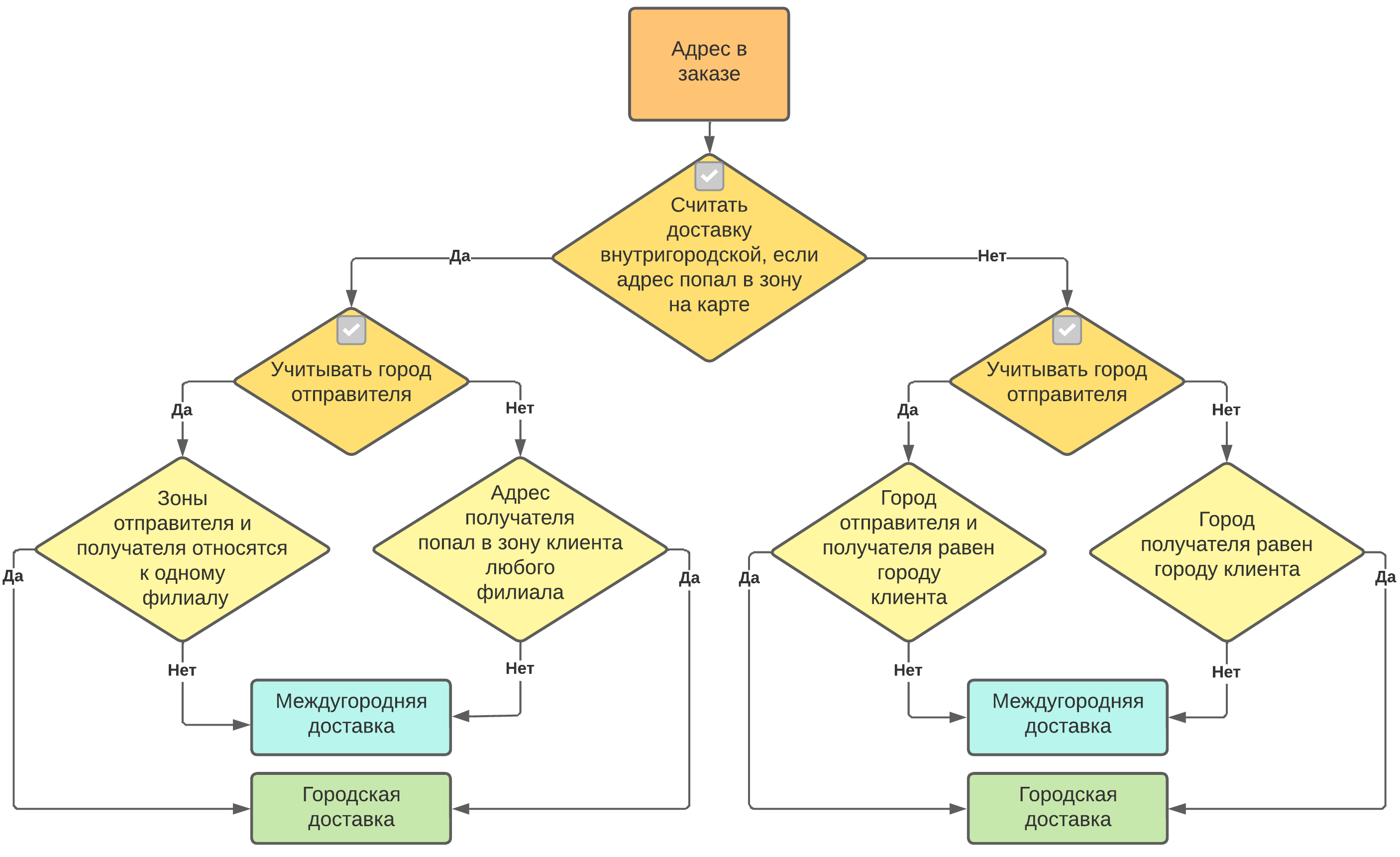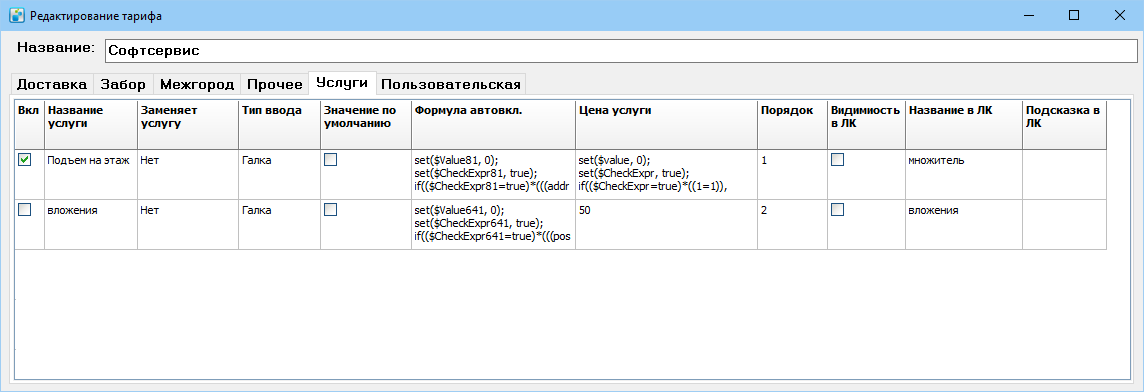Client rates — различия между версиями
Daria (обсуждение | вклад) (→Delivery) |
Daria (обсуждение | вклад) (→Delivery) |
||
| Строка 58: | Строка 58: | ||
# For each line, specify the rate for the different urgency modes. | # For each line, specify the rate for the different urgency modes. | ||
| − | '''Separate for cash tasks'''. If the checkbox is selected, the delivery with cash on delivery (cash tasks) uses a separate rate table, and it must be filled out. It is displayed when the checkbox '''Cash task'' is checked. If the '''Separate for cash tasks''' checkbox is selected and the rate table for cash tasks is not filled in, cash tasks are not charged. | + | '''Separate for cash tasks'''. If the checkbox is selected, the delivery with cash on delivery (cash tasks) uses a separate rate table, and it must be filled out. It is displayed when the checkbox '''Cash task''' is checked. If the '''Separate for cash tasks''' checkbox is selected and the rate table for cash tasks is not filled in, cash tasks are not charged. |
For branches in different cities, you can set up the same rate table for intracity delivery. For that in the References [[Zones on map|«Zones on map»]] outline zones on the map and give them the same name, for example, the center everywhere as zone 1. In this case, the delivery city is determined by the branch of the courier. | For branches in different cities, you can set up the same rate table for intracity delivery. For that in the References [[Zones on map|«Zones on map»]] outline zones on the map and give them the same name, for example, the center everywhere as zone 1. In this case, the delivery city is determined by the branch of the courier. | ||
Версия 14:29, 6 декабря 2022
Содержание
Rates
«Rates» refernces intended for creation and storage of client rates for intracity and individual intercity deliveries.
To see the rates list, select Refernces > Rates. It will open a list of rates organised by name.
To pin the rate on top of the list and display it by default, e.g. while creating a new client card, add an exclamation mark at the beginning of the rate name.
The number of rates is not limited, you can create copies of them and bind them to customers.
To create a rate click F3.
To create a copy of an existing rate, select it in the list and from the context menu select Create copy.
To delete a rate, select it in the list and select from the context menu Delete. You won't be able to delete a rate if it has been assigned to a client.
Rate card looks the following way:
The Delivery and Pickup tabs are for configuring city delivery rates.
The Intercity tab is intended for configuring intercity delivery rates.
On the Other tab you can configure extra markups for the rate.
The Services tab is intended for rating value-added services, e.g. floor lift or packaging.
The Custom tab allows you to add any custom fields, and is hidden by default. The tab appears when custom fields are defined in the statuses. These fields can be used in services. There you can store the cost of services, the percentage of services and configure these values individually for each client and rate.
City delivery
Delivery
The Delivery tab is intended for creation and storage of shipment delivery rates.
Name. Name your rate.
The cost of delivery depends on the following parameters:
- shipment quantity. This can be the number of items in an order or the total of all orders received during the month. Specify the desired mode in the Counting the number of items block.
To add a row to the Number of shipments table, press F3 or select the Add context menu item and specify the number of shipments. For a new quantity, the zones and the rate grid of the previous quantity are copied.
The basic criteria for calculating the number of shipments can be found under References > Variables > Finance > Calculating the number of shipments per month.
For system version 2008.0.0.669 and higher, additional selection parameters can be included in the calculation of the number of shipments per month. The system option "OnOrderCountCalc" is designed for this purpose, please contact technical support to change it. - delivery zone. The Zone table shows all zones outlined in the reference Zones On Map. Select a zone in the table and set up a rate schedule for it.
- urgency mode in the rate table. Urgency modes cannot be deleted, but can be hidden if not in use. To add a new urgency mode or hide unused, go to References > Statuses > 17 Urgency modes. There, in the context menu of the mode by clicking the "Additional information" button you can change the delivery time for urgency mode.
Individual rates. If the box is checked, you can outline individual zones for the rate and calculate the cost of delivery for them.
Zones. Clicking the button opens a map for creating individual zones.
In the rate table specify the delivery cost for different types of shipments depending on the urgency mode. There are 3 types of shipments in the table by default: Letter, Parcel, Package. Shipment types are stored in References > Statuses > 18 Shipment Types.
To establish the dependence of the cost of delivery on the weight of the shipment:
- In the rate table press F3 or select Add from the context menu. A new line Weight appears.
- In this line type, you can write the cost of delivery of shipment, the weight of which:
- does not exceed the value set in the Weight column - set the checkbox in the To column and the value 0 in the Every column. For example, in the picture above for shipment with a weight of 1 to 2 kg the delivery sum will be 5 dollars in the Express urgency mode;
- is equal or exceeds the value set in the Weight column - set the billing step in the Every column, uncheck the To checkbox. For example, in the picture above, if the weight exceeds 3 kg for every 0.5 kg, the delivery amount is increased by 50 cents in the urgency mode Economy.
- Create the desired number of Weight lines and set the weight limits and excess step.
- For each line, specify the rate for the different urgency modes.
Separate for cash tasks. If the checkbox is selected, the delivery with cash on delivery (cash tasks) uses a separate rate table, and it must be filled out. It is displayed when the checkbox Cash task is checked. If the Separate for cash tasks checkbox is selected and the rate table for cash tasks is not filled in, cash tasks are not charged.
For branches in different cities, you can set up the same rate table for intracity delivery. For that in the References «Zones on map» outline zones on the map and give them the same name, for example, the center everywhere as zone 1. In this case, the delivery city is determined by the branch of the courier.
Pickup
The Pickup tab is intended for creation and storage of pickup rates.
There are following ways to rate pickups:
- set fixed rate in the Fixed pickup fee field. If there is any value in this filed, the rate grid won't work. Thus, if you specify the value 0, pickup will be free;
- create a rate grid based on the number of items, zones, urgency modes, and weight. For details see Delivery.
You can create separate urgency modes for pickups. To do this open References > Statuses > 17 Urgency modes, create a new urgency mode and in the additional features set Enabled for pickups only.
Intercity deliveries
The Intercity tab is intended for creation and storage of intercity delivery rates.
To create individual rates, check the checkbox Individual rates by zones and click Rates. Individual rates are set up in the same way as general rates. For more information see «Rates by zones».
To set individual zones for clients, check the checkbox Individual zones and click Zones. Individual zones are set up in the same way as general zones. For more information see «Zones».
If both checkboxes are unchecked, general rates and general intercity delivery zones apply.
Customs clearance. Customs clearance cost.
Прочее
Вкладка Прочее предназначена для настройки дополнительных параметров тарифа.
Ожидание. Укажите время и стоимость ожидания клиента курьером.
% от суммы. Размер комиссии курьерской службы за перевозку наличных денежных средств.
% при оплате картой. Размер комиссии курьерской службы за эквайринг.
% от объявленной ценности. Этот процент берется от разницы между объявленной ценностью и инкассируемой суммой, если она больше или равна нулю и суммируется с процентом от инкассируемой суммы.
Объем беспл. скл. хран., м^3, Хранение 1 м^3 в день стоит. Поля относятся к модулю складского хранения. На конец каждого дня периода хранения рассчитывается объем товаров поставщика на складе курьерской службы, объемы суммируются и умножаются на значение стоимости хранения 1 м^3 в день. Вы можете просмотреть отчет в пункте главного меню Склад > Отчеты > Отчет по стоимости хранения.
Коэфф. объемного веса. Подробнее см. Объёмный вес отправления. После ввода нового значения поля перезапустите MeaSoft для применения изменений. Значение коэффициента по умолчанию устанавливается в Коэффициент объемного веса% от цены товара, взимаемый за хранение 1 шт на складе в день. % от розничной стоимости товара, который добавляется к ежедневной стоимости хранения этого товара на складе. Цена товара указывается в карточке номенклатуры, в поле Розничная цена.
Учитывать зону отправителя. Работает для внутригородских отправлений. Если флажок установлен, стоимость доставки корреспонденции «обратно» рассчитывается для зоны, в которую входит адрес отправителя. Если флажок снят, то для зоны, в которую входит адрес получателя. Если код зоны отправителя (Справочники > Статусы > 51 Зоны > Зоны клиентов) больше кода зоны получателя, то стоимость доставки «туда» рассчитывается по зоне отправителя.
Учитывать город отправителя. Если флажок установлен, доставка тарифицируется по междугородним тарифам. Если флажок снят, то городом отправителя считается город филиала, с которым работает клиент.
Считать доставку внутригородской, если адрес попал в зоны на карте. Если флажок установлен, то отправление, попавшее в зону другого города, тарифицируется по внутригородским расценкам этого города. Например, при доставке из Санкт-Петербурга в Москву будет действовать тариф на доставку по Москве.
Не учитывать возврат. Если флажок установлен, перевозка возвратных документов от клиента не тарифицируется.
Считать сроки с учетом выходных дней. Если флажок установлен, плановая дата доставки рассчитывается с учетом выходных дней. Если флажок снят, срок доставки считается по календарным дням без учета выходных.
Филиал. В выпадающем списке выберите филиал, с которым работает клиент курьерской службы.
Формула. Поле для ввода текстовой формулы дополнительной услуги. Рассчитанная по формуле стоимость попадает в строку «База» спецификации услуг.
Тариф км. Табличная часть для дополнительной тарификации доставки в районы с пометкой Область. Если районы не установлены, для Москвы и Санкт-Петербурга тарифицируется расстояние по дорогам от МКАД/КАД. Для остальных городов вычисляется расстояние по прямой от района без флажка Область до адреса. Вычисленная надбавка попадает в строку «База» спецификации услуг. Подробнее см. раздел «Расчет километража».
Services
The tab is used to create additional services for the rate. The total cost of delivery is determined by adding the prices of the provided services.
For details see «Value-added services».
If in the column «Replaces the service» you select a general service, rate service will be used instead.
Services set up in rates in shipment card are displayed after the general services.