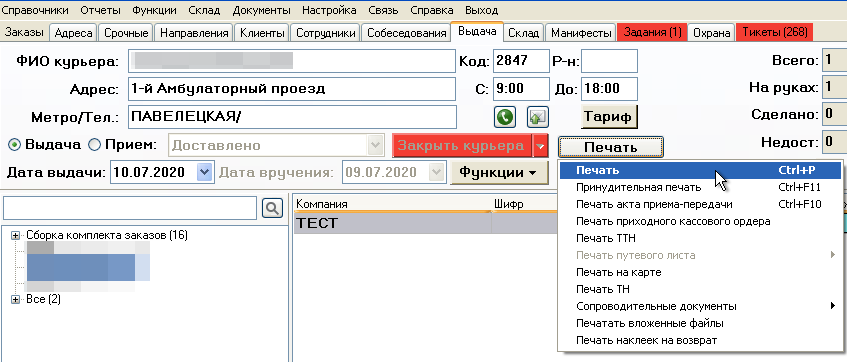How to generate accompanying documents
Версия от 10:14, 14 ноября 2022; Daria (обсуждение | вклад) (Новая страница: «The set of documents for printing differs depending on the processes of the courier service. By default, the system prints: * two delivery and acceptance certific…»)
The set of documents for printing differs depending on the processes of the courier service. By default, the system prints:
- two delivery and acceptance certificates. One certificate is kept in the office of the courier service company. The operator gives the second certificate to the courier;
- one delivery slip. The delivery slip contains a list of all courier orders. As a rule, couriers use the delivery slip as a hint. Now most courier services are moving to work using a mobile application for couriers. In it the courier sees all his orders, can change their order and make personal comments. For more information delivery slips see the Printing delivery slips and labels article.
To print accompanying documents:
- Select the Issue tab from the program's top menu.
- Scan a courier’s ID or choose a courier from the list on the left. If the courier is not listed, choose the courier entry in the list by clicking the Employees tab, then click the Shipment Issue.
- Select Print by clicking Print.
- Выберите принтер для печати.
- В открывшемся окне укажите параметры печати ведомостей:
- Включите опцию Запомнить номер страниц, чтобы система не начинала нумерацию заново.
- Укажите с какой цифры Начинать нумерацию страниц;
- Если требуется, то система может каждую ведомость или акт Печатать на отдельной странице.
- Выберите подходящий порядок Сортировки:
- по номеру — сортировка по номеру заказа. Внутри заказа по номеру корреспонденции. Не влияет на разделение по страницам;
- по району — сортировка по номерам районов доставки;
- Нажмите OK, чтобы начать печать документов.
| Печать сопроводительных документов |
|
Предыдущий шаг |
Следующий шаг |